WhatsApp Notification is a feature of WhatsApp through which WhatsApp tells us that someone has sent a message (SMS) to WhatsApp on our phone. If any person sends you text SMS on WhatsApp, then through your WhatsApp notification on the screen of your mobile, it tells who sent the SMS to you.
Today everyone in the world uses WhatsApp messenger. We use WhatsApp to talk to each other. But there are also some WhatsApp users who keep getting upset with notifications coming from WhatsApp. Because they are busy with their daily chores. In such a situation, those people do not know how to hide WhatsApp notification.
Hello friends, today we are going to tell you how to hide Whatsapp notification If you do not know how to turn off the notification in WhatsApp then you are at the right place.
How to hide Notification?
Are you also disturbing the WhatsApp notifications sound, then you should hide WhatsApp notification? If you want to hide WhatsApp notification then it is very easy.
There are two ways to turn off notifications in WhatsApp. We will tell you about both ways. But before telling the complete information, we want to tell you some important things related to WhatsApp. If you hide WhatsApp notifications on your phone, you will not know if someone sends you an SMS on WhatsApp. Until you open WhatsApp and see.
So let's now tell you to step by step how to hide WhatsApp notification…
Method 1: hide notification of WhatsApp
- First, open the WhatsApp app on your mobile.
- Now you click on the setting by clicking on the 3 dots on the corner above.
- Now according to the notification, you click.
- Chat even if you want to keep the sound off while talking.
- Since its message, you clicked on the notification tone and chose silent or none.
- Click on Vibrate auction to close.
- Click on the option of Popup notification and select no popup.
- Click on the Light option and select none.
- Click on the notification tone in the Group section below and select silent.
- Click on the Vibrate option and select Off.
- Click on Popup notification to select no popup.
- Click on the Light option and select None.
Method 2: hide notification of WhatsApp
This is the second and easiest way to hide WhatsApp notification. For this, you have to go to your mobile settings. So let's now tell you to step by step.
- First, tap on the WhatsApp app on your phone.
- After tapping, two options are open as all smartphone users know. First, uninstall and second app info. You select the app info here.
- After that, the mobile system asks you to uninstall, force stop option. Just after that, more options will be seen below, from which you click on the notification option.
- After that, you turn off the option of show notification.
Congratulation…! Now WhatsApp notification has been hidden in your phone.
Final Thought - Friends, if you want to turn on WhatsApp notification again, then from where you turned off the feature of this WhatsApp notification, you will have to go to the same setting again.
Friends, we hope that today's article "How to Hide WhatsApp Notification" must have helped you. If this article has been helpful to you, then definitely share it with your friends.








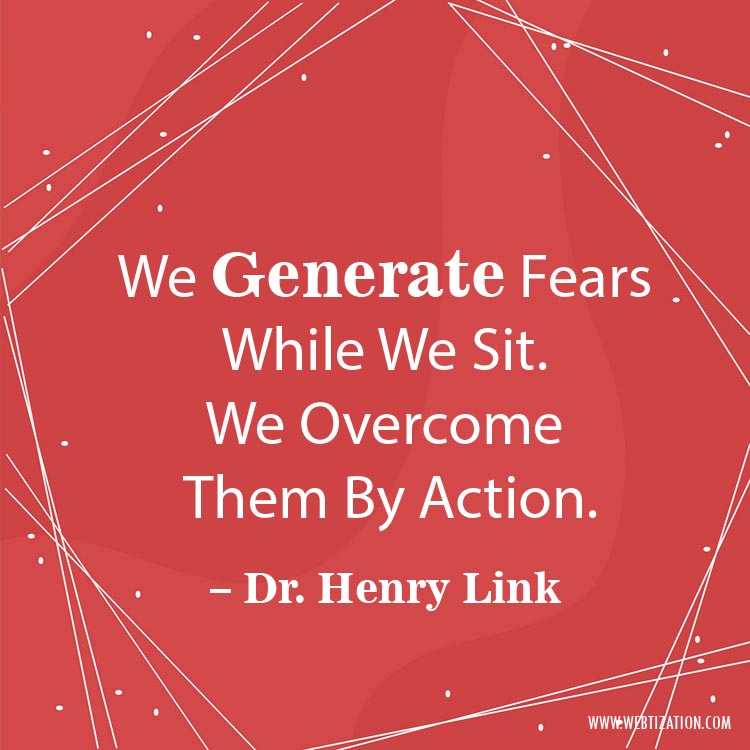

Comment
No Comment Here